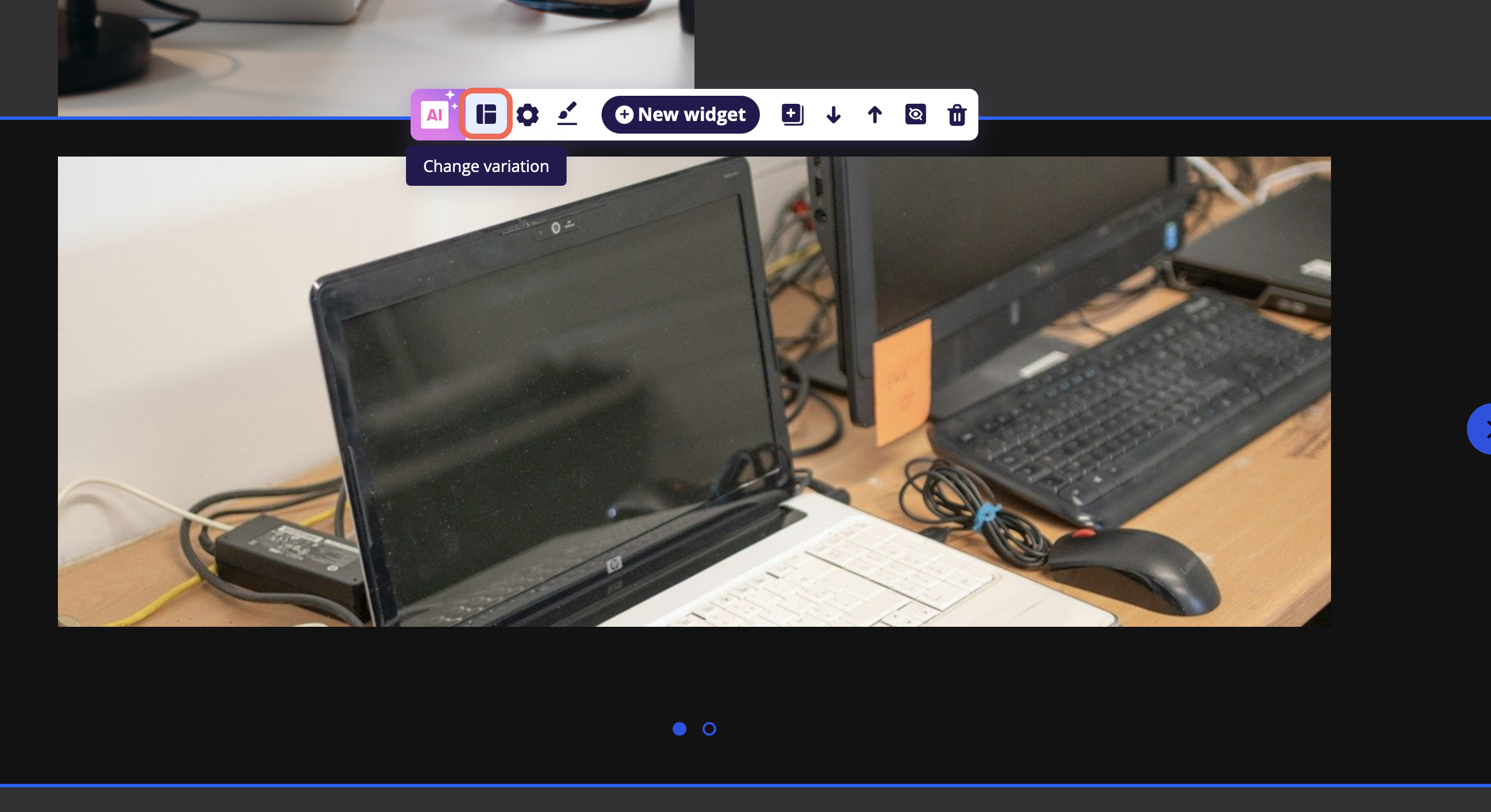Changing the variation of your widget
The widget variation section helps you set up and structure your widgets the way you want. If you want to add or remove any of the widget images and text fields or change the entire structure, this is the section you need to visit.
Click the change variation icon on your widget.
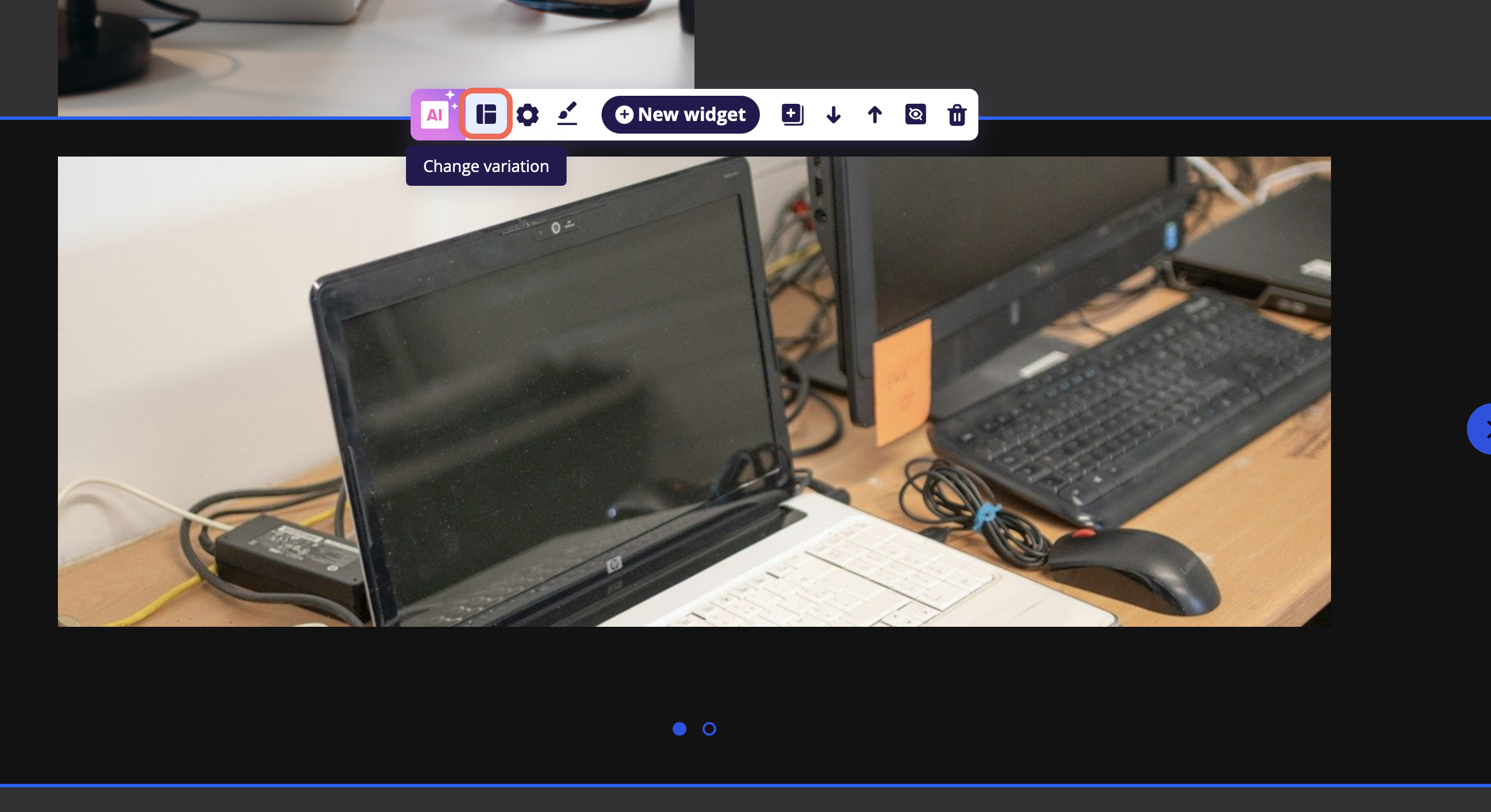
Customize the appearance of your widget based on your preferences. Available variations will depend on the widget type, each offering different element layouts, image sizes, quantities, and configurations.

- Once you have chosen one, click the Save Changes button.