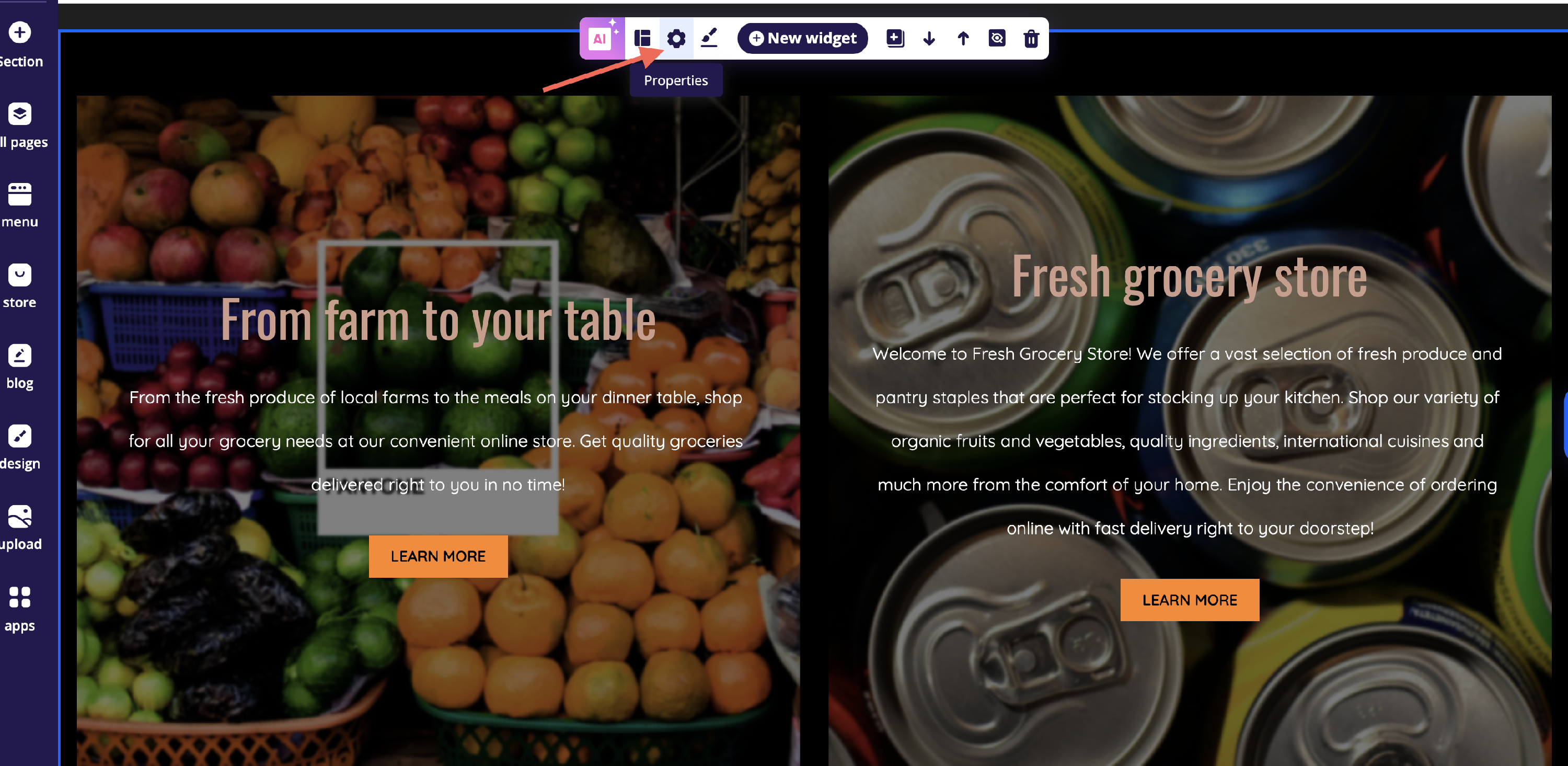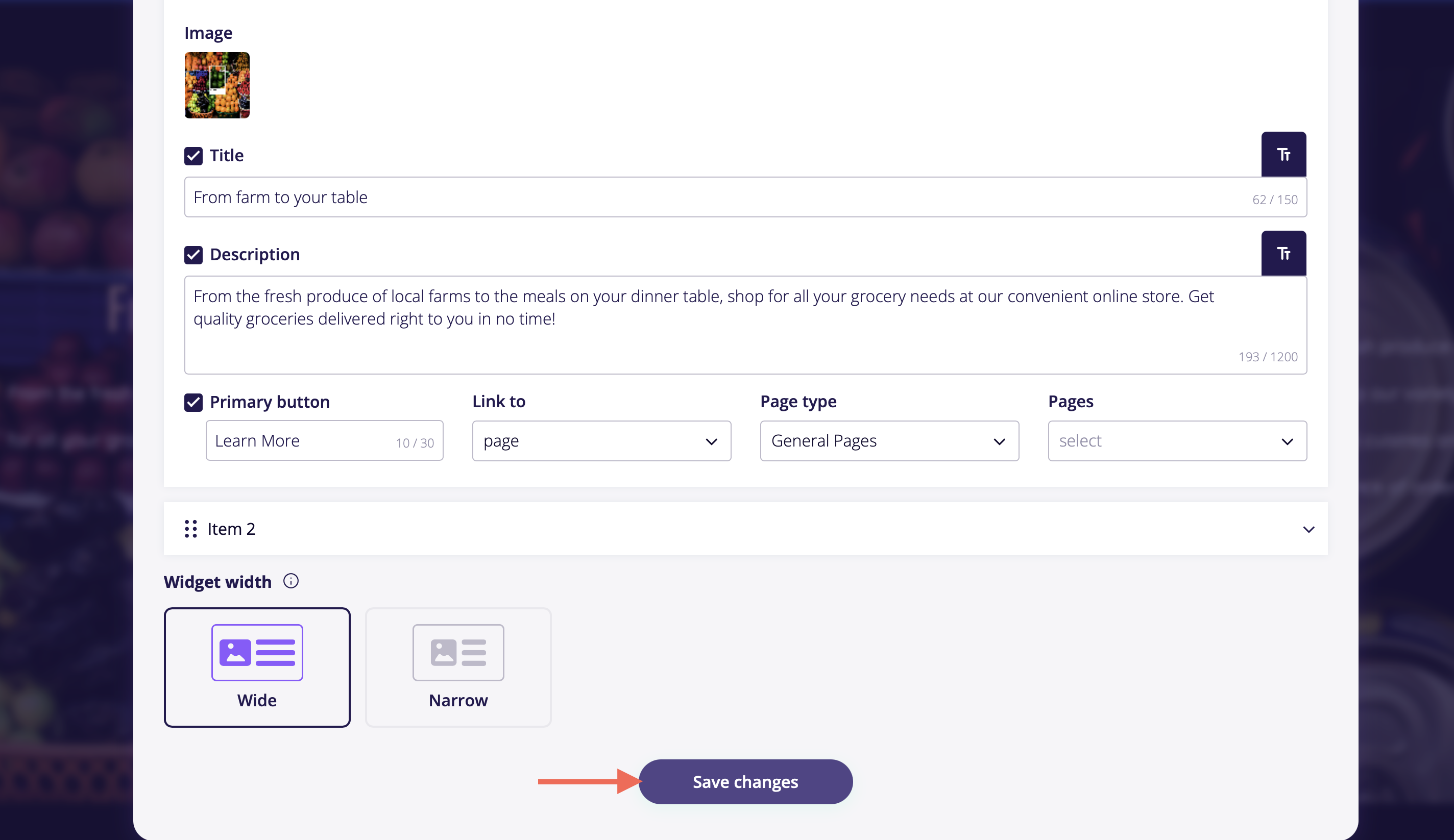Changing the content of your widget
You can use two methods to change the content of your widget.
The first one is live editing the widget directly, by either hovering on an element or clicking on them to make the desired changes.
The second method comprises three steps, starting with the properties icon.
Go to the properties icon, visible on the top of each widget.
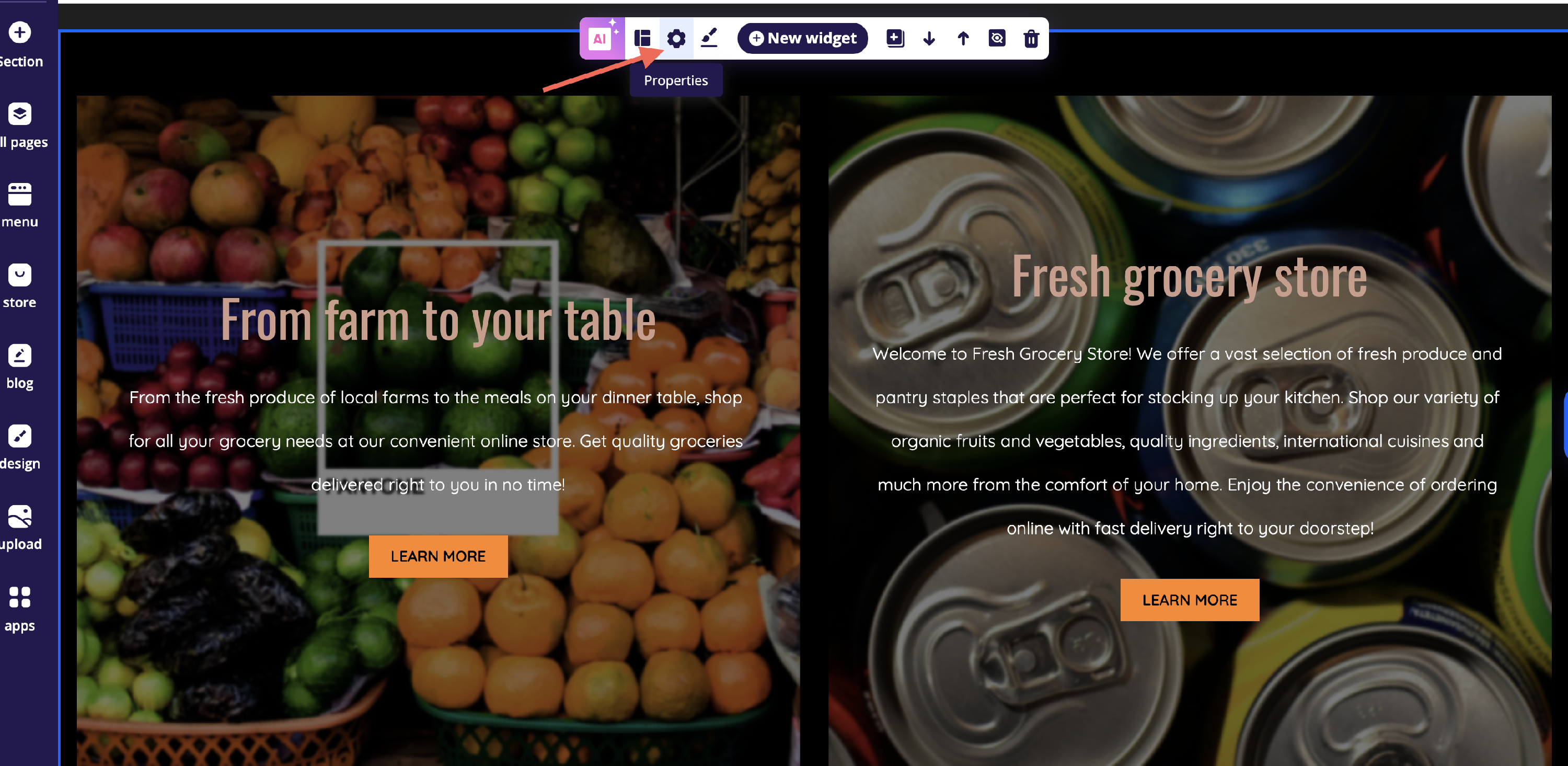
- Fill in all the fields with the required information. If you wish to remove certain information, you can do so by clicking on the checkbox next to that field.
Save your changes.
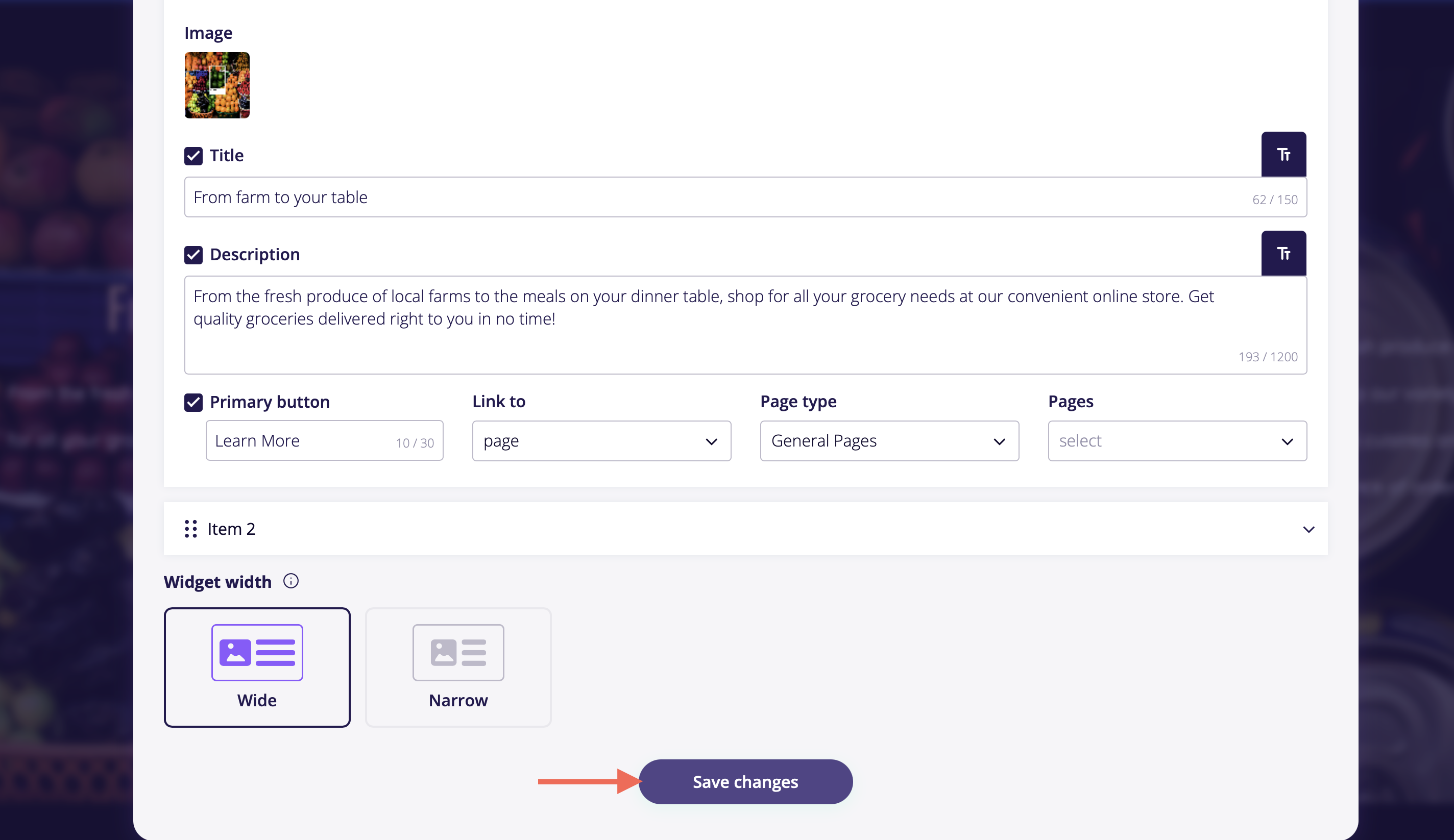
To remove the widget, click the trash icon located at the top of the widget.

If you change your mind about deleting the widget, you’ll have 8 seconds to undo the action. A notification will appear in the top-right corner, giving you the option to cancel. Once the timer ends, the widget will be permanently deleted.

To hide elements, click the Hide/Show button at the top of your widget and select the elements you want to hide. You can easily bring them back at any time by clicking the toggle button again.